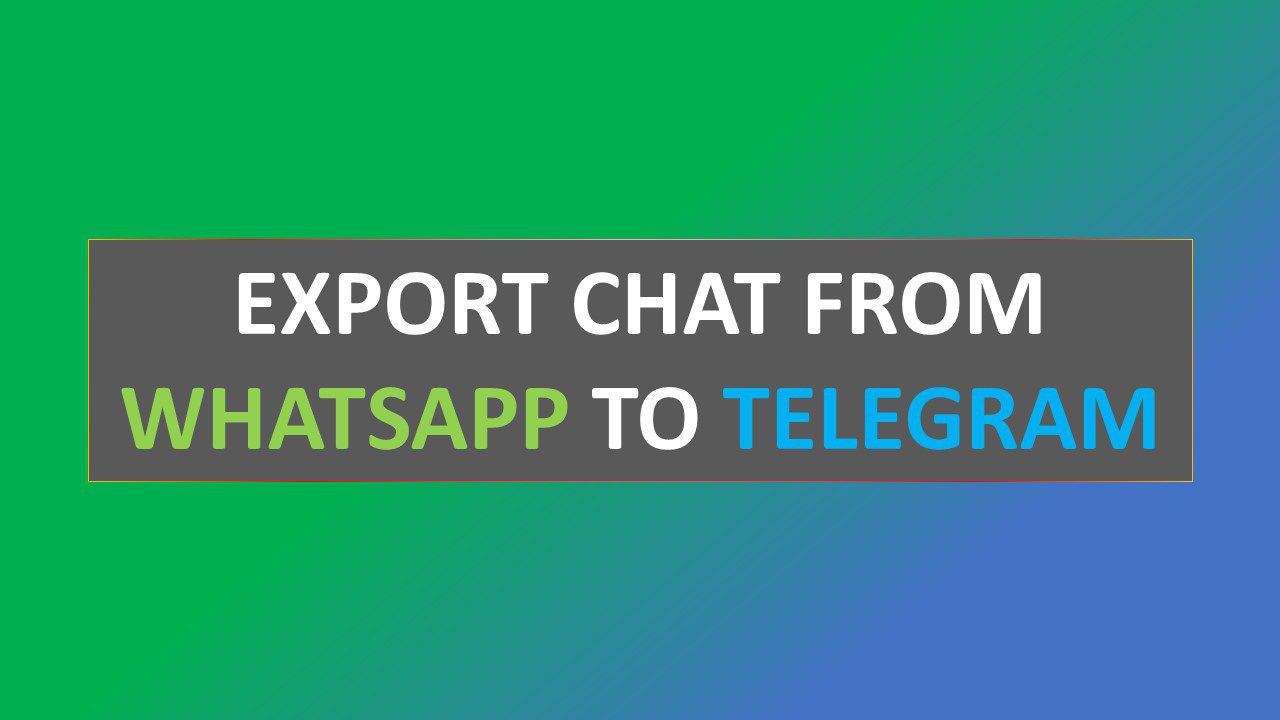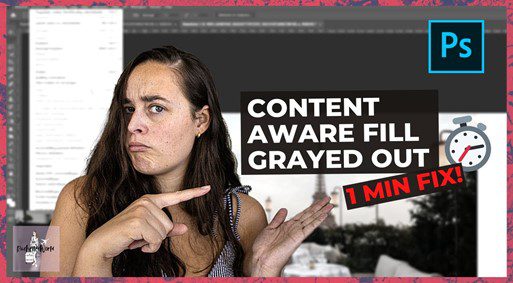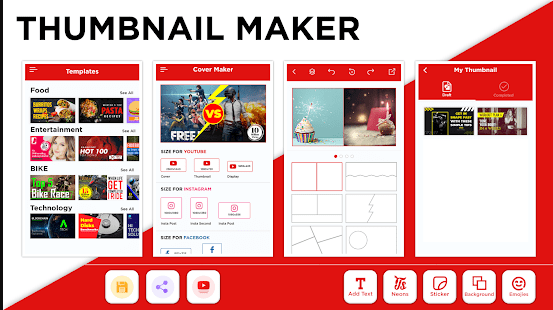How Do I Transfer Chats from WhatsApp to Telegram? An Ultimate Guide.
If you’re using both WhatsApp and Telegram, or considering switching from WhatsApp to Telegram, you’re in for a treat. You’re going to love the fact that you can easily export chats from WhatsApp to Telegram.
There are millions of users of both WhatsApp and Telegram. And for many people, it makes sense to use both to ensure that you can reach as many people as possible. But if you’re using both, you might find it difficult to store all the chats in just one app. Fortunately, there are ways you can move your WhatsApp chats from the messenger app to Telegram. Read on to find out how you can export your WhatsApp chats to Telegram. We’ve created a simple guide below on how to transfer chats from WhatsApp to Telegram on iPhone and Android.
Export WhatsApp Messages to Telegram
The easiest way to transfer WhatsApp messages (photos, videos, audios, and hyperlinks) or chats to Telegram is by clicking the “Export Chat” feature available in WhatsApp. However, you need to be aware that the option to transfer chats to Telegram becomes available in WhatsApp only if Telegram App is downloaded and installed on your Phone.
Export WhatsApp Messages to Telegram on Android Phone
WhatsApp currently only allows the transfer of a single chat at a time; so if you are attempting to migrate your entire WhatsApp account, this may be cumbersome. However, in Telegram, you can easily mass-transfer all your chats with friends and family by inputting just one phone number. Just select the chats that you want to move over (a maximum of 200 at a time) and tap on “Send Messages”. That’s it!
All you must do in order to transfer an entire chat conversation on WhatsApp to Telegram is tap the menu button in WhatsApp then select ‘export chat’ option. Next, simply open Telegram and import the saved message files from your Android phone or tablet. WhatsApp > Switch to chats tab and choose which specific chats that you want to export .

On the next screen, tap on 3-dots menu icon and select More option in the main drop-down menu.

On the next screen, you’ll be given the option to Export Chat Log.

On the pop-up, select Media or Without Medium option. On the next pop-up, select Telegram from the Share Menu.

On the next screen, you will be able to see a preview of all the Messages in the selected Chat being transferred to Telegram.
After your message has been sent, you should wait for the recipient to get the transfer notification. Once this happens, both users will need to open up Telegram to confirm the transfer at which point both of them should see that their messages have transferred over as well.
Also Read: https://techenormous.com/apps/new-feature-of-whatsapp/