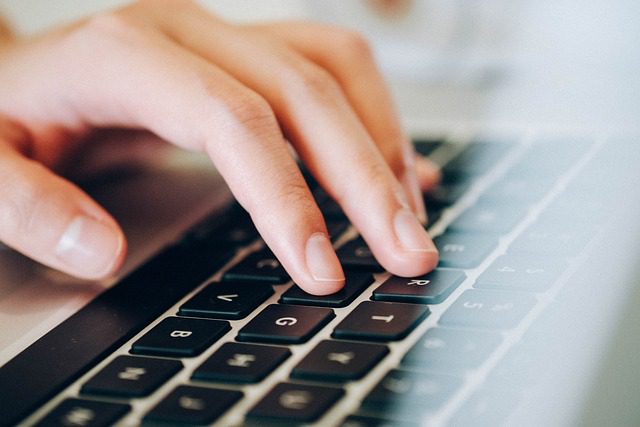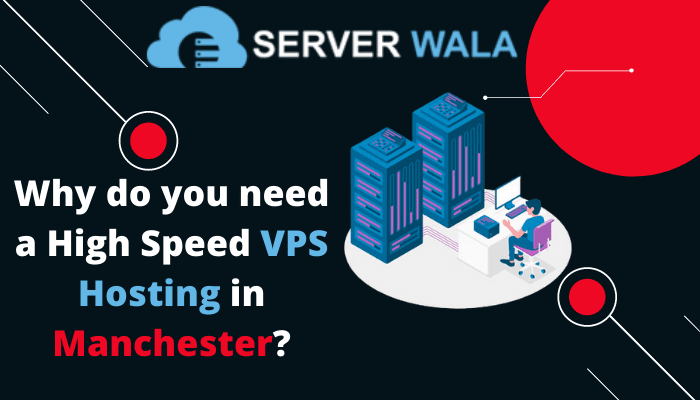How To Create a Clear Clipboard Shortcut in Windows 10 and 11
If you often find yourself copying and pasting a ton of data, you’ve likely experienced the hassle of pasting the wrong stuff in the wrong place. This article is here to guide you on creating a simple shortcut to clear your clipboard in Windows 10 and 11.
Defining Clipboard
Let’s talk about the clipboard, Clipboard is a place where users store data that is to be transferred from one folder/application to another. Users can copy or cut the data from one place and paste it to another depends upon intent. The data can be text, images, files, or folders. It provides a temporary place for transferring data between two places or the same place.
Windows clipboard has the storage to save 25 items at a time and you can see the data on clipboard by pressing Windows key + V.
Clearing clipboard is not always necessary, but it is the requirement of many users to clear it due to several reasons. I have summarized few reasons for clearing clipboard. Here are the reasons why user choose to clear it.
- Privacy and Security: Windows stores the clipboard data until you clear it or restart the system. A-lot of users copy their very long passwords, 2FA Codes, and sensitive, confidential information to use it frequently. There is a chance of other users of system can see your sensitive information and steal it, there fore it is necessary to create a shortcut to clear the clipboard for frequently using it.
- Preventing Mis-Pasting: When you copy or cut multiple items, being human there is a chance of making mistake and pasting wrong data . Also, clearing the clipboard reduces the risk of pasting irrelevant information unintentionally.
Now, typically, there’s no shortcut to clear the clipboard like clearing your browser history. You usually have to dive into settings, but I’ve got your back! Let’s save you some time by creating an easy shortcut.
Follow steps to create a shortcut for clearing Clipboard:
Create a shortcut
Right click at desktop go to new and click shortcut from the pop up menu. Then you are asked by the Create Shortcut program to type the location of the item. You will then enter %windir%\System32\cmd /c echo off | clip and click next.

Name the Shortcut
Now you are asked to enter the shortcut name. You can use name clear clipboard or any name you want. The shortcut has a default icon, if you don’t like it you can change it.

That’s it! You’ve crafted a shortcut to clear the clipboard. To use it, double-click or hit enter, and voila, your clipboard is clear and ready for new adventures.